How to Check Your IP Location Using WhatIsMyIPAddress.com
In today’s digital world, knowing your IP address and its location can be crucial for privacy, security, and troubleshooting network issues. Whether you’re a beginner or a tech-savvy user, understanding how to check your IP location is an essential skill.
In this guide, we’ll walk you through the steps to find your IP location using WhatIsMyIPAddress.com, explain why it matters, and discuss how you can protect your online privacy.
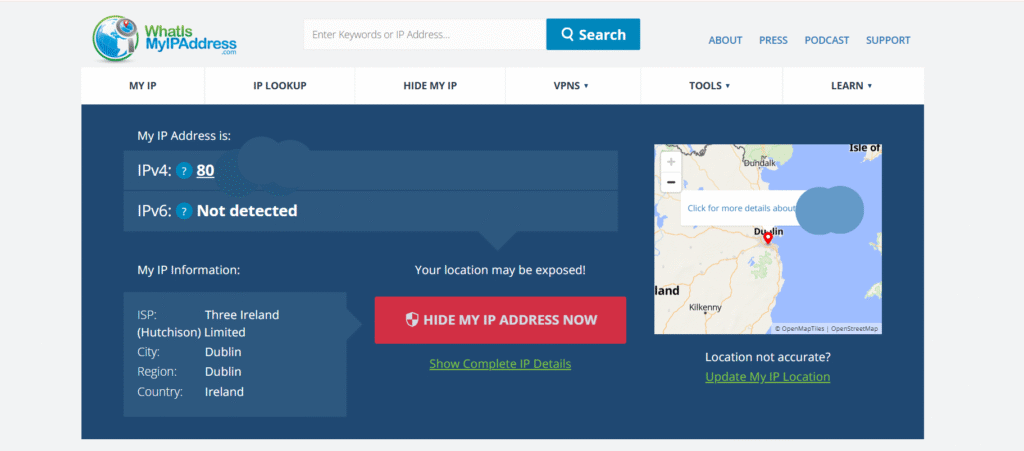
What Is an IP Address?
An IP (Internet Protocol) address is a unique identifier assigned to every device connected to the internet. It allows devices to communicate with each other and helps websites identify your location for content delivery.
There are two types of IP addresses:
- IPv4 – The most common format (e.g., 192.168.1.1)
- IPv6 – A newer format designed to accommodate more devices (e.g., 2001:0db8:85a3:0000:0000:8a2e:0370:7334)
Your IP address reveals information about your:
- Internet Service Provider (ISP)
- Approximate geographical location (city, country)
- Network type (home, business, mobile)
Why Should You Check Your IP Location?
Knowing your IP location can help with:
Privacy & Security – Detect if someone else is using your IP.
Geo-Restricted Content – Access location-based services.
Troubleshooting – Diagnose network issues.
VPN & Proxy Verification – Ensure your VPN is masking your real location.
How to Check Your IP Location Using WhatIsMyIPAddress.com
WhatIsMyIPAddress.com is a free, user-friendly tool that provides detailed information about your IP address. Here’s how to use it:
Step 1: Visit WhatIsMyIPAddress.com
Open your browser and go to https://whatismyipaddress.com/.
Step 2: Your IP Address Will Automatically Display
As soon as you land on the page, the website detects and displays your:
- Public IP address
- ISP (Internet Service Provider)
- Approximate location (city and country)
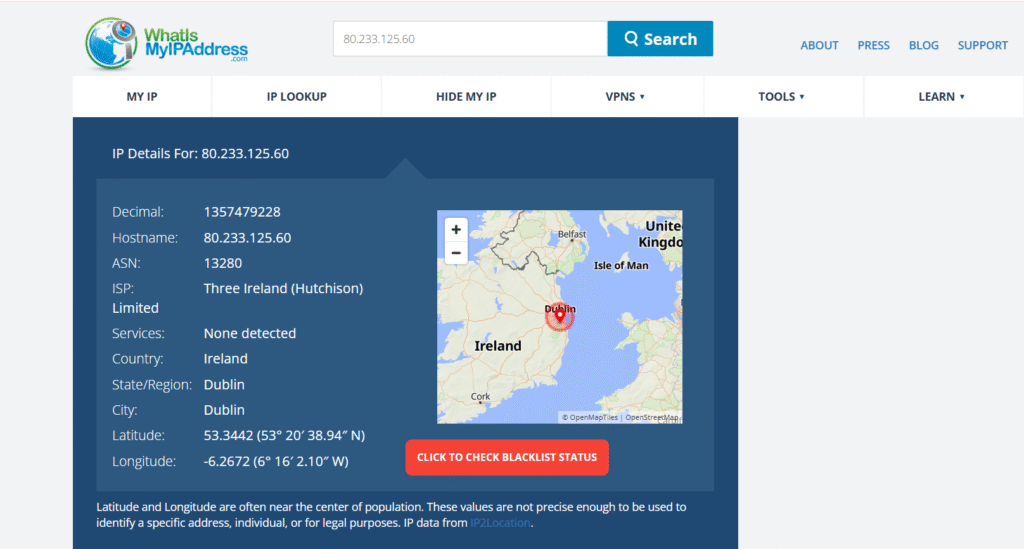
Step 3: Get More Details (Optional)
For deeper insights, you can:
- Click on “Show Complete IP Details” for additional information.
- Use the IP Lookup tool to check any IP address (helpful for tracking suspicious activity).
Step 4: Verify VPN or Proxy Usage
If you’re using a VPN or proxy, the website will show the IP address provided by your VPN instead of your real one. This helps confirm whether your VPN is working correctly.
Understanding Your IP Location Data
WhatIsMyIPAddress.com provides several key details:
| Detail | Description |
|---|---|
| IP Address | Your public-facing internet identifier |
| ISP | Your internet service provider (e.g., Comcast, Verizon) |
| Location | Approximate city & country (not exact street address) |
| Hostname | The domain linked to your IP (if applicable) |
| Proxy/VPN Detection | Indicates if you’re using a masking service |
Note: Your IP location is not 100% precise. It only provides a general area based on ISP data.
How Accurate Is IP Geolocation?
IP geolocation is not exact because:
- ISPs assign dynamic IPs (they change over time).
- Databases rely on ISP-reported data, which may be outdated.
- VPNs & proxies hide real locations.
For most purposes, the city-level accuracy is sufficient, but don’t rely on it for pinpointing exact addresses.
How to Hide or Change Your IP Location
If you want to protect your privacy or access geo-blocked content, consider:
1. Use a VPN (Virtual Private Network)
A VPN masks your real IP and replaces it with one from a different location. Popular options include:
- NordVPN
- ExpressVPN
- Surfshark

2. Use a Proxy Server
Proxies act as intermediaries, hiding your IP when browsing. However, they are less secure than VPNs.
3. Use Tor Browser
Tor routes your traffic through multiple servers, making tracking extremely difficult.
Common Questions About IP Location
1. Can Someone Find My Exact Address Using My IP?
No, your IP only reveals a general location (city/region). Only law enforcement or your ISP can trace it further.
2. Why Does My IP Show the Wrong Location?
This happens because:
- Your ISP routes traffic through a different city.
- You’re using a VPN or proxy.
- The geolocation database is outdated.
3. Is It Legal to Check Someone Else’s IP Location?
Checking a publicly visible IP is legal, but using it for malicious purposes (hacking, stalking) is illegal.
Protect Your Online Privacy
Your IP address can reveal more than you think. To stay safe:
- Use a VPN for anonymous browsing.
- Enable a firewall to block unwanted connections.
- Avoid suspicious links that could expose your IP.
For more privacy tips, check out our guide on how to stay anonymous online.
Final Thoughts
Checking your IP location is simple with WhatIsMyIPAddress.com. Whether you’re troubleshooting, improving security, or accessing geo-restricted content, knowing your IP details is essential.
Want to learn more about internet privacy and security? Explore our tutorials and learning videos at Folcora.com!
